If you have purchased an editable PDF file, you may be wondering how you can edit the text! Below you will find a step by step walkthrough of how to personalize the text in your file.
Open the file on a desktop or laptop computer, as text editing is not available on mobile devices such as a phone or iPad. You will need to use the most current version of Adobe Reader which can be downloaded free at https://get.adobe.com/reader/. You can confirm you have the file opened in Adobe Reader by checking the top of the screen.
To edit text, simply place your cursor over the text you desire to change. You will see a light blue box outline the editable text. You may need to “double-click” your cursor to select the text. You can also zoom in on the file to have a better view of the text.

To change the size of the text, highlight the text you want to make bigger or smaller, and press Control+E (or Command+E on a Mac) to bring up the Text Properties Toolbar. You can now change the size of your text on the Toolbar. Please note you must highlight a specific word or words. You cannot select the text box border to change the font size.

Once you are done editing your file, you are ready to print!
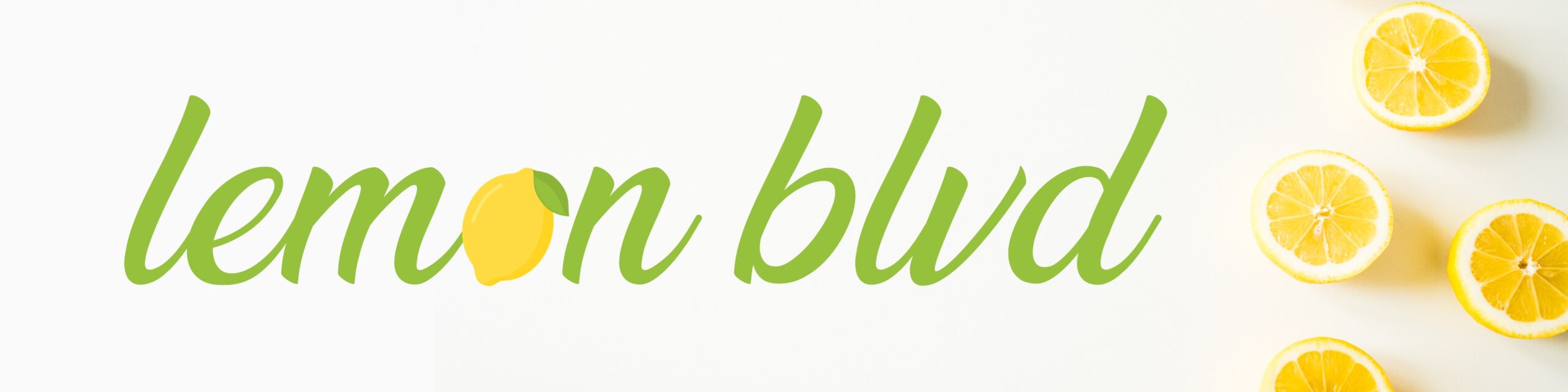
Leave a Reply